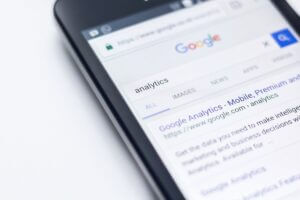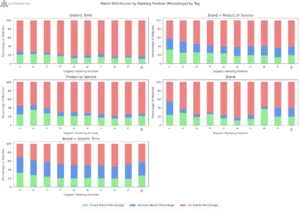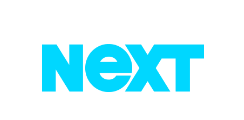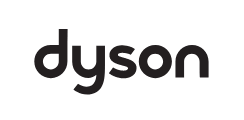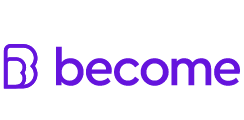During October Google released their link disavow tool, allowing webmasters to tell Google which links NOT to take into account when assessing their website. Initially this was met with huge excitement and applause from webmasters and seos alike, although this soon turned to a dull confusion. This post is a step by step guide to using the tool, as well as best practices and problems to consider when using it.
What is the disavow tool?
The “Disavow Tool” will allow you to submit a list of urls linking to your website to Google. These are “un-natural links” which you strongly believe are harming or are potentially harmful to your site and its rankings. Google will then review this list and take it into consideration. However it is important to note that they will not 100% act on your recommendations. As Google states in a blog post on Webmaster Central:
“This tool allows you to indicate to Google which links you would like to disavow, and Google will typically ignore those links. Much like with rel=”canonical”, this is a strong suggestion rather than a directive—Google reserves the right to trust our own judgment for corner cases, for example—but we will typically use that indication from you when we assess links.”
Proceed with Caution
In any event Google warns before and during the disavowal process to proceed with caution as you should only use this tool if you are “sure that you need to disavow some links to your site and you know exactly what you’re doing”
Improper use of this tool can result in harming your site much more than helping it so be aware!
“Un-Natural links”
Links play a role as a factor in determining rank and Google prefers “natural” links. Paid links, reciprocal linking schemes, fake profiles, comments, footer links, dropping links in forums, the list goes on… are attempts to manipulate this system in Google’s eyes and are considered “un-natural”. You may wonder how these “un-natural” links got into your backlink profile?
You may have created some of them, you may have outsourced your online marketing activities and they were created by an “SEO” or “Link Building” firm. Also, you get caught in someone else’s online reputation management campaign they may contribute to help get bad result buried.
Why Use The Disavow Tool?
One reason to use this tool would be to prevent certain “bad” sites from linking to you in the future. But, the main reason would be to act on and clean up the following issues: a manual action request, an algorithmic update penalty (e.g. Penguin or Panda) or your domain being banned from the SERPS. These actions can have varying consequences ranging from your domain being banned from Google to not being able to appear for a certain keyword phrase or not being able to rank a particular page in the search results. If you have a problem due to one or all of the aforementioned issues you just may benifit from using this tool correctly to discount those bad links pointing towards your site.
Going Through the Motions: Prepping the Disavow List
Since I have already gone through the disavow motions I am going to walk you through the steps of submitting a disavow links request.
Before beginning your disavow submission you’ll need to create a comprehensive list of potentially harmful links. Decide which links you will be disavowing on an individual basis and which ones you will be disavowing on a domain level. This will involve you using various tools and weeding out the bad links based on various qualitative criteria like looking at link velocities to specific pages etc…
Additionally, you can use Google Webmaster Tools to collect the links and check out ranking data for pages and phrases to help you correlate unnatural patterns and / or drops. Highlight all those bad links and transfer them from your excel sheet to a .txt file.
The .txt file should be in the following format: One URL or comment per line, and you can disavow a single link from a domain and / or you can disavow an entire domain.
The syntax for the three parameters is as follows:
Disavows a single link from a domain:
http://www.forum.rubbish-links.co.uk/profile.php?id=123456
Disavows a whole domain:
domain:stupidia.com
Include a Comment by using the hash tag “#”
#contacted owners of these domains they removed some links but they missed the following links
The disavow list should look something like this:

Save it as: xxx-disavow-list.txt or something similar.
Editing or Delete a Disavow File
At the moment Google only supports one disavowal file per site. So if you want to edit it after it has been uploaded you will need to download it, make your changes and re-upload the file. Just pay heed that it may take some more time for Google to re-evaluate the changes. File size is limited to 2MB.
After selecting Download you are given the choice to download as a CSV or as a Google Doc. Whether you choose CSV or Google Doc the download will not include any of your #comments. Remember to re-include all the comments and links, both new and old before re-uploading the list. If you wish to start from scratch hit “delete” and create a new list to upload.
Come on! ¡Vamonos! Let’s Get a Disavowin’
Once you have done all of that we are ready to begin and explore the Disavow tool.
1st go to the following URL while logged into the Google webmaster tools: https://www.google.com/webmasters/tools/disavow-links-main
NEXT: You will have to choose the relevant domain from the drop down and click disavow links
After you click through you will get the following warning message:
To sum up: use this feature with caution. Incorrect usage could harm your site. Only continue if you are certain that the large amount of spammy links is causing your site issues.
Click “Disavow Links” to continue
Now you get the same yellow warning you received previously but this time with a “Choose File” button
Navigate to your Disavow file and select it. Once selected and it appears on the list as in the illustration below.
Now you can click submit and voila you are on your way to disavowal (hopefully). You are not quite done yet as you may have to submit a re-inclusion request as well.
A Few More Points About the Disavow Tool
In an article by Barry Schwartz over at Search Engine Round Table, Dixon Jones of Majestic SEO claims that the disavow tool has worked. Barry goes onto saw that is should work fairly quickly for a manual penalty but those who suffer from a penguin penalty would likely have to wait for a Penguin refresh. Also SE Round Table reported on an instance where a manual penalty was lifted but the site in question also had an algorithmic penalty as well. This is something that should be kept in mind when you are “sitting back” and waiting for your disavowal request to kick in.
Also Google points out if you have a manual action request on your site it’s not just enough to disavow. You should submit a reconsideration request and use the disavow tool to “mop up” any spammy links which were not removed after your effort to have them taken down. Always try to clean up your backlinks before submitting a disavow request
Hope this helped navigate you Google’s Disavow tool.
For more info check out:
• Google’s Webmaster Central Blog: A New Tool To Disavow Links